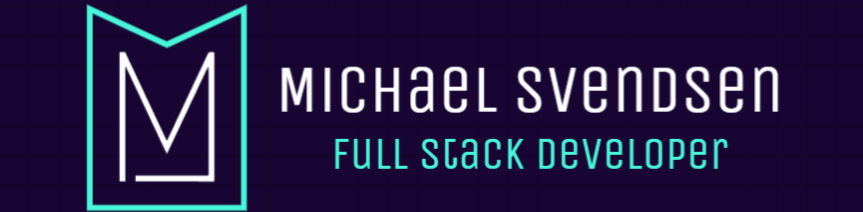Configuring a Google Domain to work with Firebase
Recently, I was setting up this website, which is published using Publii and hosted on the Google Firebase platform. Once it got time to set up the domain name, I did find it a bit confusing. Firebase will ask you to set up an A record to point towards two different IP (IPV4) addresses, and the UI isn't always the most straightforward.
What is an A Record?
An A record is an address mapping record-setting in your Domains DNS profile. This record will allow you to store a hostname and its corresponding IPv4 address.
How do you set an A Record in Google Domains?
To set your A record in Google Domains, you need to take the following steps:
- visit domains.google.com
- Login using the account you had used to purchase the domain
- Find the domain that you would like to use and click the "manage" button in the dashboard.
- On the left-hand side of the screen, find the DNS settings option.
- Scroll down to Custom Resource Records
- If you have an A record already set, click edit. If not, enter the information in the light grey area.
- After entering your first IPv4 address into the IPv4 address field, please click the "+" button next to the field. Clicking this will allow you to enter the second address that Firebase requires.
Your custom domain should now be hooked up to your Firebase project. Google will generate the required SSL certificates, and you should be live with your custom domain within 24 hours.